Oracle Database 12c Release 1 (12.1) Installation On Oracle Linux 5
This Document describes the installation of Oracle Database 12c Release 1 (12.1) (64-bit) on Oracle Linux 5 (64-bit).
Download Software
Download the Oracle software from OTN or MOS depending on your support status.
- OTN: Oracle Database 12c Release 1 (12.1.0.1) Software (64-bit).
- edelivery: Oracle Database 12c Release 1 (12.1.0.1) Software (64-bit)
Unzip the files.
unzip linuxamd64_12c_database_1of2.zip
unzip linuxamd64_12c_database_2of2.zip
You should now have a single directory called "database" containing installation files.
Hosts File
The "/etc/hosts" file must contain a fully qualified name for the server.
<IP-address> <fully-qualified-machine-name> <machine-name>
For example.
127.0.0.1 localhost.localdomain localhost
192.168.1.112 12cdb.oracle.com 12cdb
Oracle Installation Prerequisites
Perform either the Automatic Setup or the Manual Setup to complete the basic prerequisites. The Additional Setup is required for all installations.
Automatic Setup
If you plan to use the "oracle-validated" package to perform all your prerequisite setup, issue the following command.
# yum install oracle-validated -y
All necessary prerequisites will be performed automatically.
Note. Earlier versions of Oracle Linux required manual setup of the Yum repository by following the instructions at http://public-yum.oracle.com.
It is probably worth doing a full update as well, but this is not strictly speaking necessary.
# yum update
Manual Setup
If you have not used the "oracle-validated" package to perform all prerequisites, you will need to manually perform the following setup tasks.
Add or amend the following lines in the "/etc/sysctl.conf" file. Keep any existing values if they are higher than those specified here.
fs.file-max = 6815744
kernel.sem = 250 32000 100 128
kernel.shmmni = 4096
kernel.shmall = 1073741824
kernel.shmmax = 4398046511104
net.core.rmem_default = 262144
net.core.rmem_max = 4194304
net.core.wmem_default = 262144
net.core.wmem_max = 1048576
fs.aio-max-nr = 1048576
net.ipv4.ip_local_port_range = 9000 65500
Run the following command to change the current kernel parameters.
/sbin/sysctl -p
Add the following lines to the "/etc/security/limits.conf" file.
oracle soft nofile 1024
oracle hard nofile 65536
oracle soft nproc 2047
oracle hard nproc 16384
oracle soft stack 10240
oracle hard stack 32768
Install the following packages if they are not already present.
# From Public Yum or ULN
yum install binutils -y
yum install compat-libstdc++-33 -y
yum install compat-libstdc++-33.i386 -y
yum install gcc -y
yum install gcc-c++ -y
yum install glibc -y
yum install glibc.i686 -y
yum install glibc-devel -y
yum install glibc-devel.i386 -y
yum install ksh -y
yum install libaio -y
yum install libaio.i386 -y
yum install libaio-devel -y
yum install libaio-devel.i386 -y
yum install libgcc -y
yum install libgcc.i686 -y
yum install libstdc++ -y
yum install libstdc++.i386 -y
yum install libstdc++-devel -y
yum install libstdc++-devel.i386 -y
yum install libXext -y
yum install libXext.i386 -y
yum install libXtst -y
yum install libXtst.i386 -y
yum install libX11 -y
yum install libX11.i386 -y
yum install libXau -y
yum install libXau.i386 -y
#yum install libxcb -y
#yum install libxcb.i386 -y
yum install libXi -y
yum install libXi.i386 -y
yum install make -y
yum install sysstat -y
yum install unixODBC -y
yum install unixODBC-devel -y
Create the new groups and users.
groupadd -g 54321 oinstall
groupadd -g 54322 dba
groupadd -g 54323 oper
#groupadd -g 54324 backupdba
#groupadd -g 54325 dgdba
#groupadd -g 54326 kmdba
#groupadd -g 54327 asmdba
#groupadd -g 54328 asmoper
#groupadd -g 54329 asmadmin
useradd -u 54321 -g oinstall -G dba,oper oracle
Uncomment the extra groups you require.
Additional Setup
The following steps must be performed, whether you did the manual or automatic setup.
Set the password for the "oracle" user.
passwd oracle
Set secure Linux to permissive by editing the "/etc/selinux/config" file, making sure the SELINUX flag is set as follows.
SELINUX=permissive
Once the change is complete, restart the server or run the following command.
# setenforce Permissive
If you have the Linux firewall enabled, you will need to disable or configure it, as shown here or here. To disable it, do the following.
# service iptables stop
# chkconfig iptables off
Create the directories in which the Oracle software will be installed.
mkdir -p /u01/app/oracle/product/12.1.0/db_1
chown -R oracle:oinstall /u01
chmod -R 775 /u01
Unless you are working from the console, or using SSH tunnelling, login as root and issue the following command.
xhost +<machine-name>
Add the following lines at the end of the "/home/oracle/.bash_profile" file.
# Oracle Settings
export TMP=/tmp
export TMPDIR=$TMP
export ORACLE_HOSTNAME=12cdb.oracle.com
export ORACLE_UNQNAME=cdb1
export ORACLE_BASE=/u01/app/oracle
export ORACLE_HOME=$ORACLE_BASE/product/12.1.0/db_1
export ORACLE_SID=cdb1
export PATH=/usr/sbin:$PATH
export PATH=$ORACLE_HOME/bin:$PATH
export LD_LIBRARY_PATH=$ORACLE_HOME/lib:/lib:/usr/lib
export CLASSPATH=$ORACLE_HOME/jlib:$ORACLE_HOME/rdbms/jlib
Installation
Log into the oracle user. If you are using X emulation then set the DISPLAY environmental variable.
DISPLAY=<machine-name>:0.0; export DISPLAY
Start the Oracle Universal Installer (OUI) by issuing the following command in the database directory.
./runInstaller
Proceed with the installation of your choice.
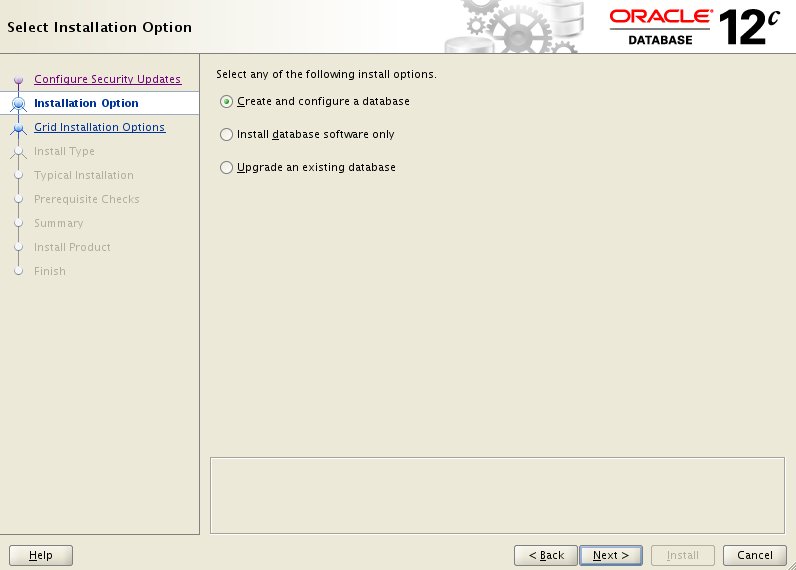
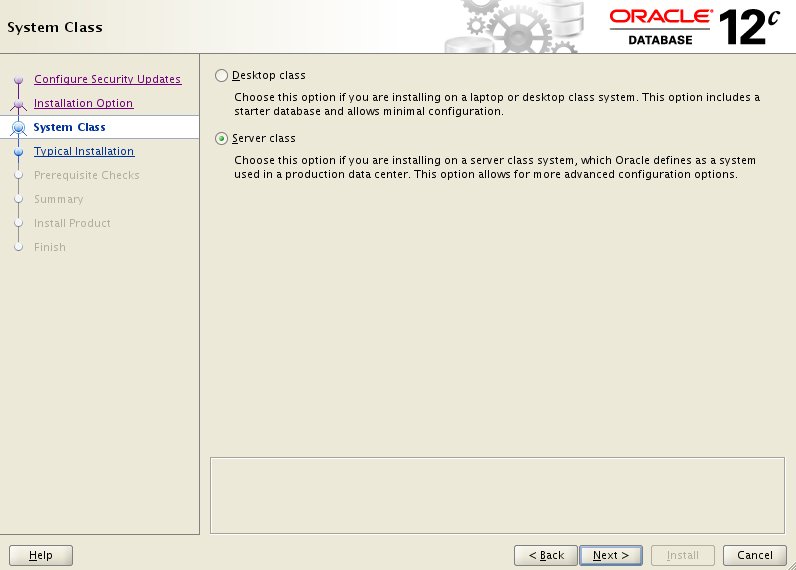
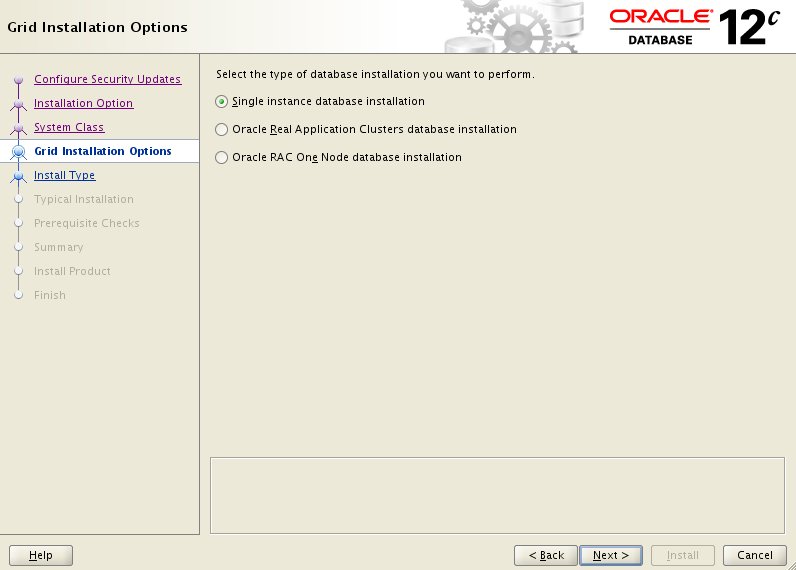
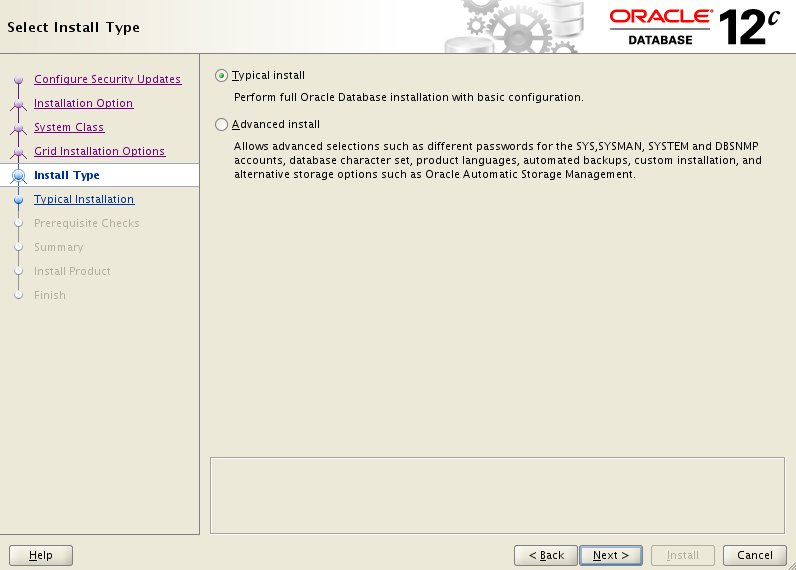
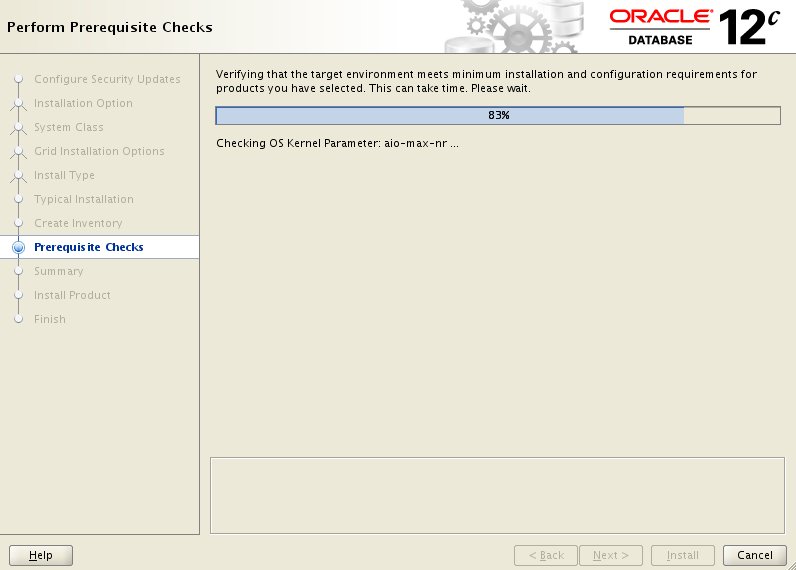
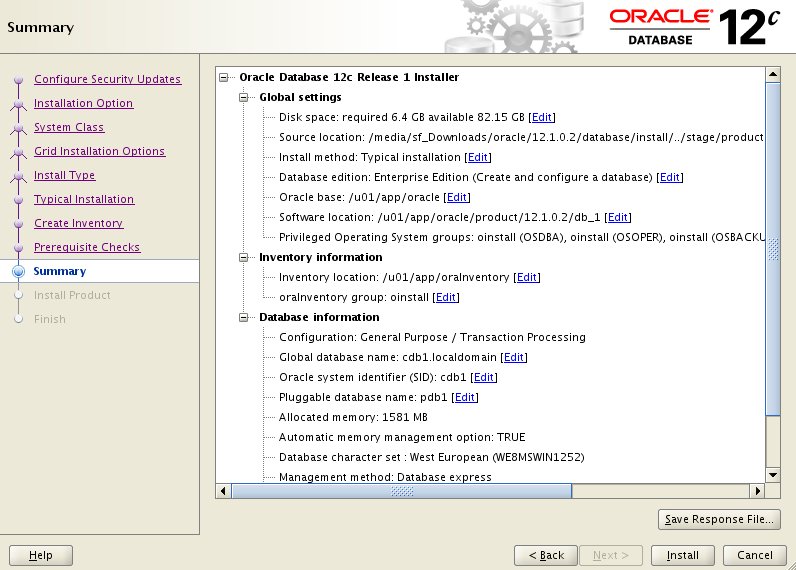
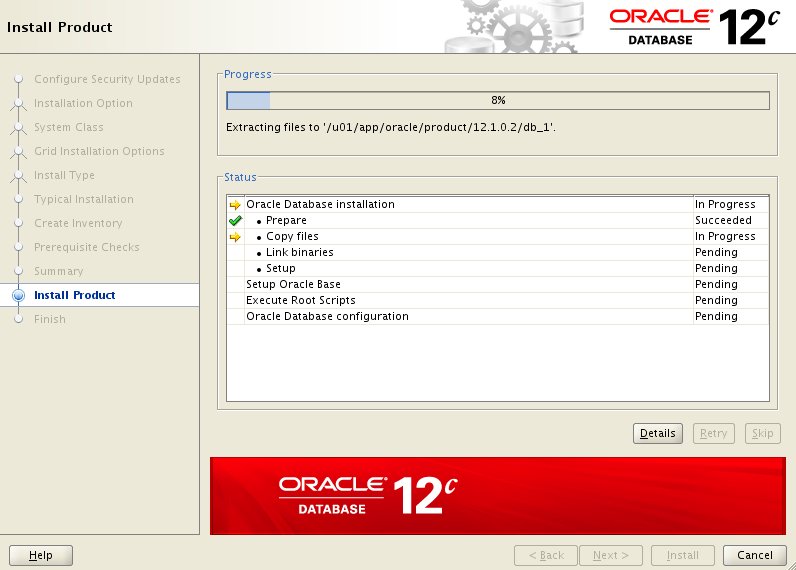
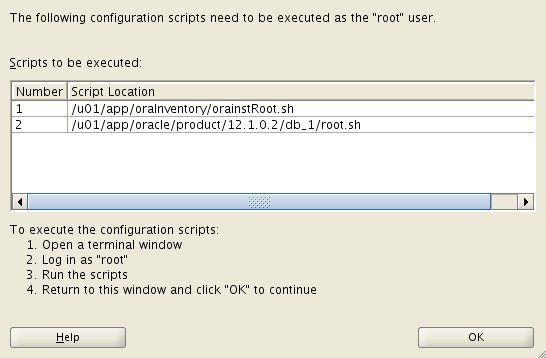
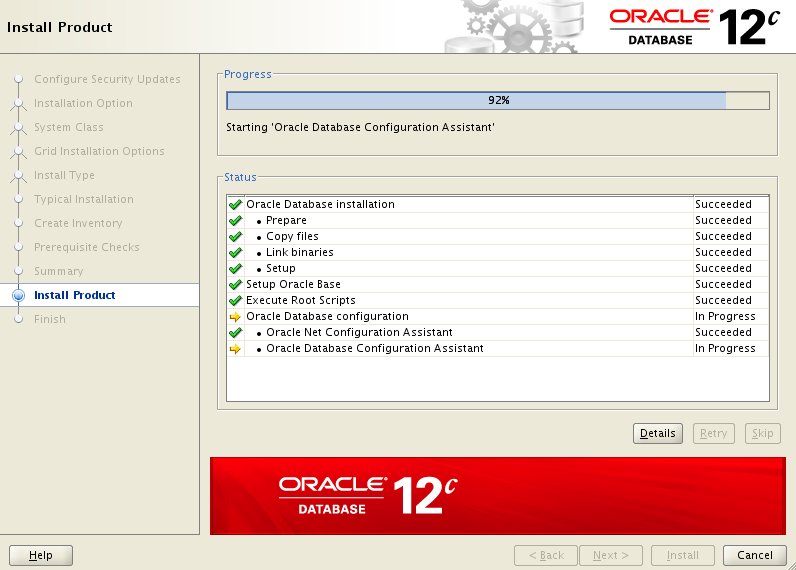
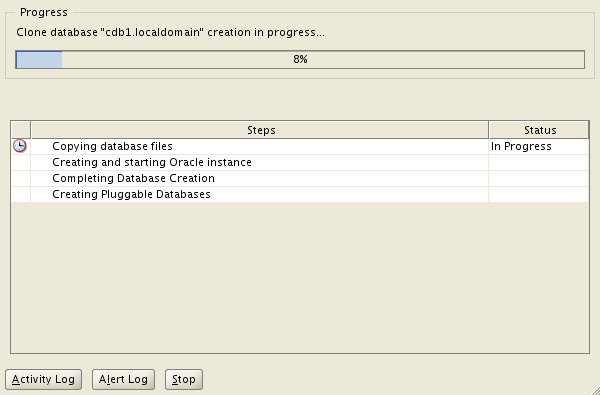
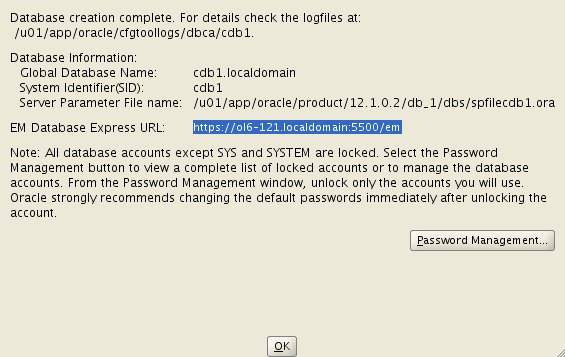
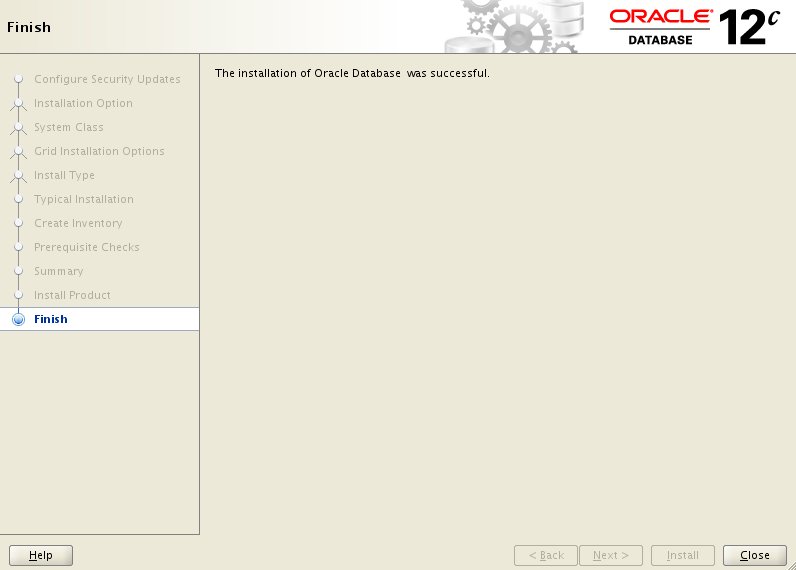
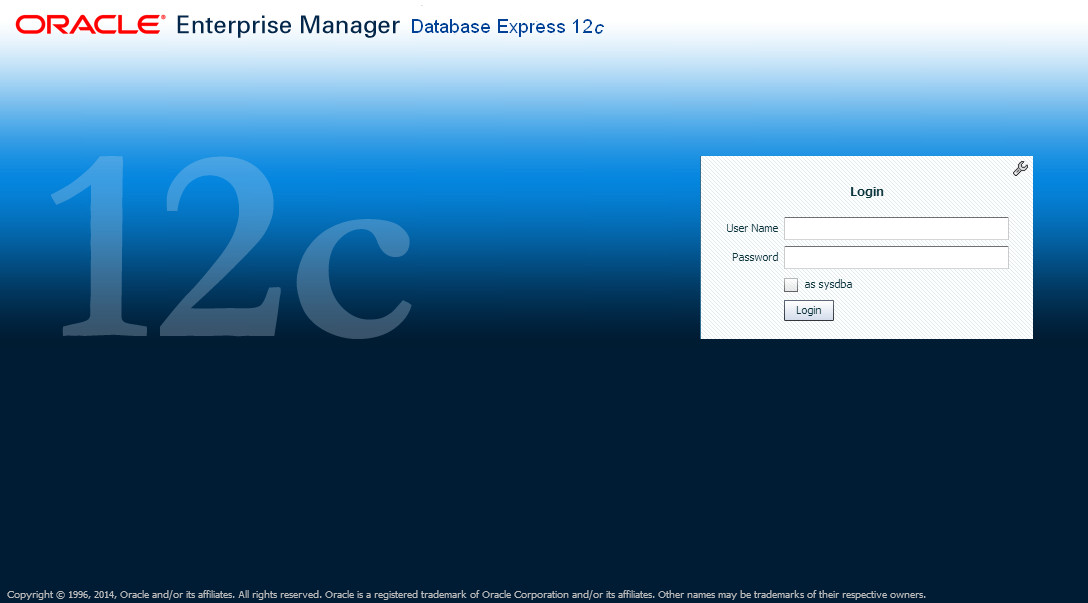
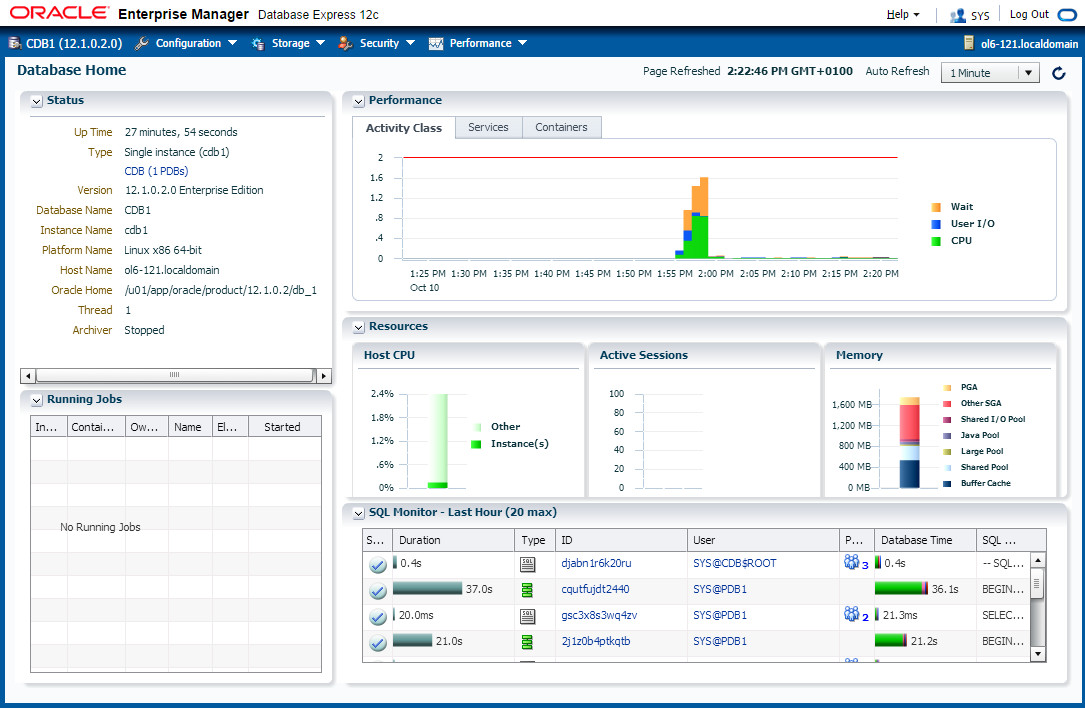
Post Installation
Edit the "/etc/oratab" file setting the restart flag for each instance to 'Y'.
cdb1:/u01/app/oracle/product/12.1.0/db_1:Y
If Database Express 12c is not working, check the XMLDB HTTP port. If it is 0, set it to the port you want to use.
SQL> SELECT dbms_xdb_config.gethttpsport FROM dual;
GETHTTPSPORT
------------
5500
SQL> EXEC dbms_xdb_config.sethttpsport(5500);
PL/SQL procedure successfully completed.
SQL>
Common Errors
- "error code 35" : The machine name in the "/etc/hosts" file is not correct. It needs an entry for the loopback adapter (localhost) and the machine name. If you are using DNS for name resolution, you still need the loopback adapter reference in this file.
- "error code 37" : The DNS not working properly. You may also get this error is the "/etc/hosts" file is not configured correctly.
- "sqlplus: error while loading shared libraries: libclntsh.so.12.1" : The prerequisites have not been met. Work through them again. Specifically, make sure the "gcc" package has been installed.
- Listener fails to start - Typically this is due to incorrect name resolution. Make sure the "/etc/hosts" and/or DNS is configured correctly.
- Linking errors - Almost always due to missing prerequisites. Review the setup sections.
No comments:
Post a Comment